Guide to Working with MQL5 Algo Forge
- Why Algo Forge
- Authorization
- Searching and Exploring Projects
- Getting Started with a Project in MetaEditor
- 4.1. Connecting to an Existing Repository
- 4.2. Creating a New Repository
- Useful links
1. Why Algo Forge
MQL5 Algo Forge is an online hub for working with MQL5 projects, fully integrated into MetaEditor and built on the Git version control system. Its main purpose is to give algorithmic trading developers the same benefits that GitHub provides to the open-source community:
-
Reliable Version Control
Git stores history locally, so commits, branch switching, and change review are faster and available even offline. -
Convenient Branching and Merging
Create separate branches for experimental ideas and easily merge them into the main version. -
Unified Project Portal
On forge.mql5.io, you can view file structures, commits, branches, contributors, and tasks for each repository – all in your browser, without third-party services. -
Social Network for Algorithmic Trading Developers
Follow influential authors, join teams, discuss changes directly in the code, and track each contributor's input.
-
Direct Integration with MetaEditor
Built-in commands let you clone, commit, and push without using the command line; everything works directly from the editor with a single click.
-
Learning and Knowledge Sharing
Open repositories let you study other developers' solutions, adopt best practices, and quickly launch your own forks.
Algo Forge transforms trading robot development from a solitary coding process into collaborative teamwork with Git-based infrastructure, transparent version history, and an active community – exactly what is needed for large-scale, high-quality algorithmic trading projects.
2. Authorization
You can log in to Algo Forge in two ways, each providing access to different features.
2.1 On the Portal forge.mql5.io
-
Go to forge.mql5.io, enter your MQL5 account credentials, and sign in.
The portal uses the unified MQL5.community account, so no additional logins are required. If you don't yet have an account, create a Login, enter your email, and register via Sign Up. This login/password pair will work across all MQL5 services, including Market, VPS, and Signals.
Make sure cookies are enabled in your browser — login will not work without them.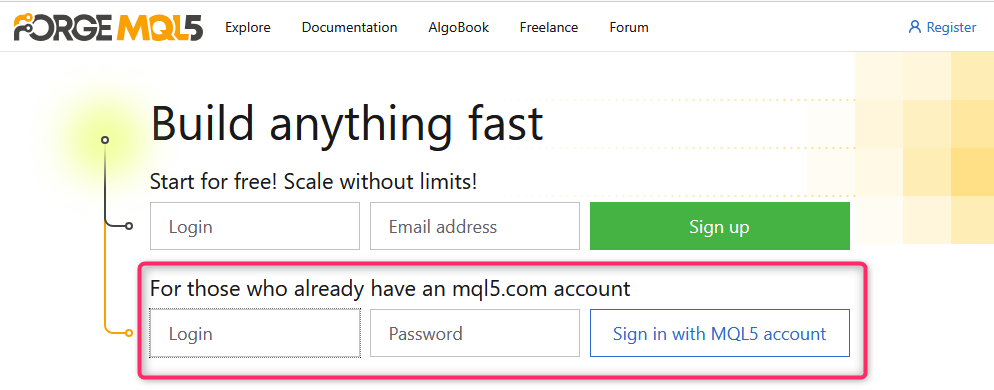
-
After logging in, you'll see your personal project feed, which displays your activity and the repositories you are connected to – both personal and shared.
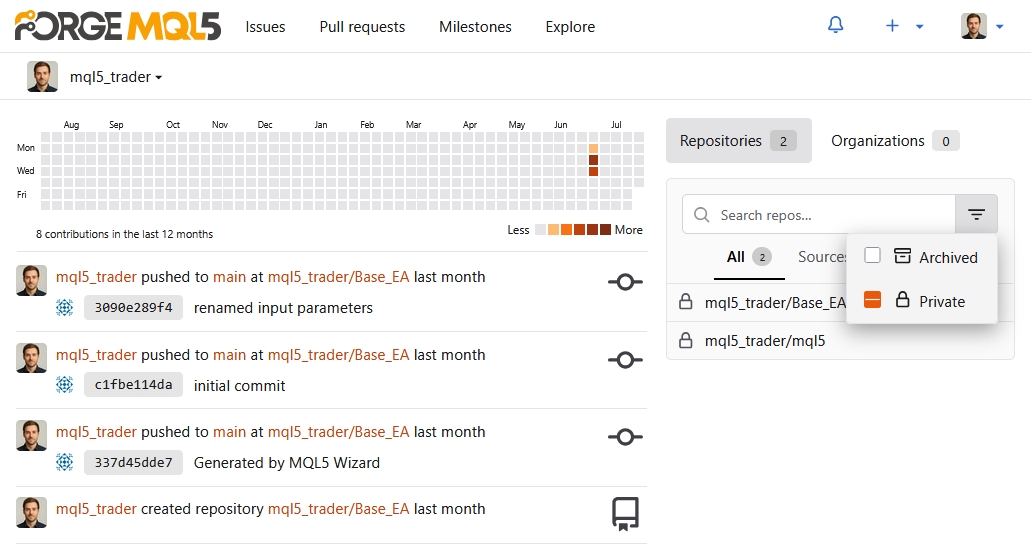
Want to explore other developers' work? Go to the Explore tab: here you'll find public repositories, Star and Fork buttons, contributor lists, and commit history – all the standard GitHub functionality, but for MQL5.
2.2 Authorization in MetaEditor (the development environment for MetaTrader 5)
To access the same repositories directly from your IDE, simply link MetaEditor to your MQL5 account once:
-
Open MetaEditor and go to Tools → Options → Community.
You should enter your credentials on the MQL5.community tab. -
Enter your Login (username, not email) and Password, then click OK. The password is encrypted and stored locally, so you won't need to re-enter it every time.
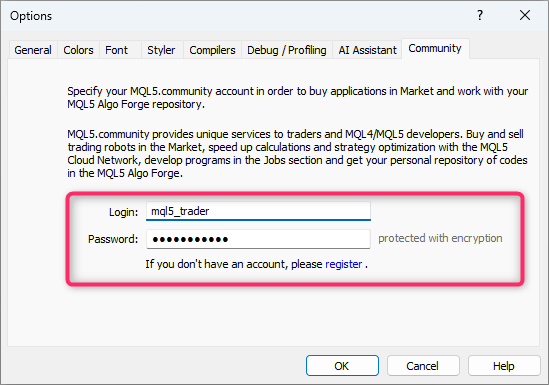
- After authorization, all Git features for working with Algo Forge become available directly in MetaEditor.
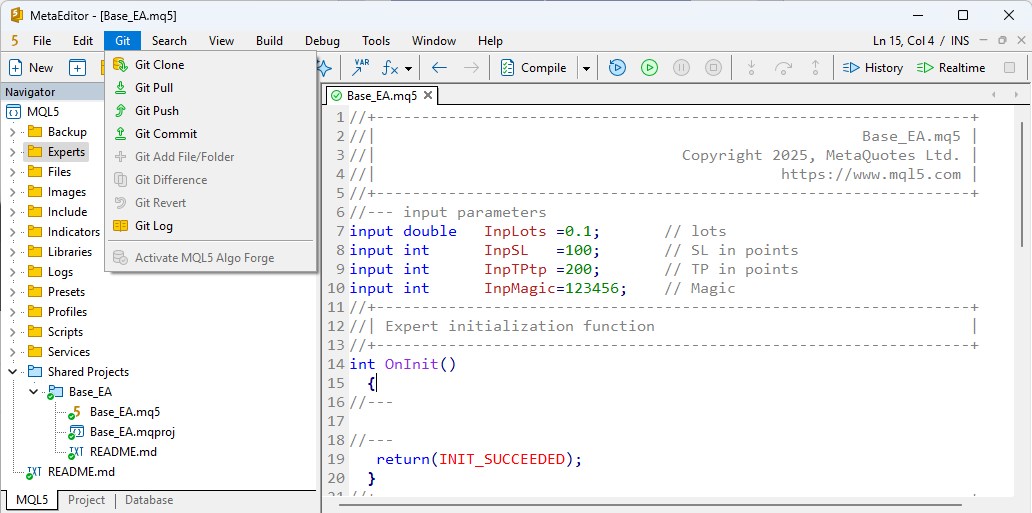
Summary: One MQL5.community account = quick login both on the website and in MetaEditor. From there, all Git functionality and collaborative development are available right out of the box — code, commit, and share projects without leaving your familiar environment.
3. Searching and Exploring Projects
- The Explore section contains a catalog of open projects with sorting and filtering options across multiple parameters. A search bar allows you to find projects, developers, and organizations.
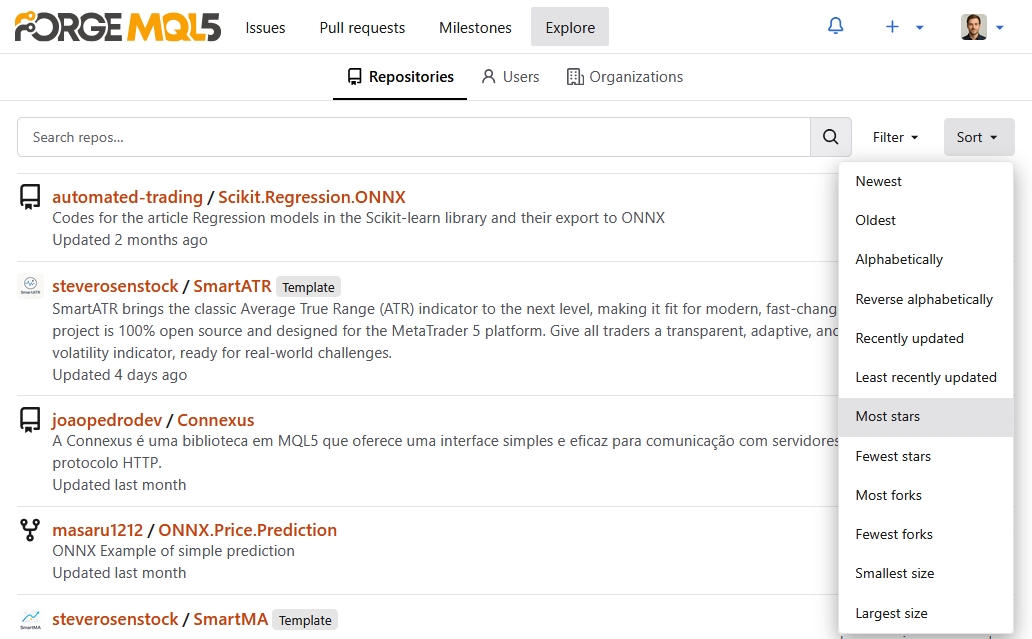
- Following (Watch/Star) – receive notifications about new commits, issues, and releases.
One of the main benefits of Algo Forge is the ability to actively interact with projects you find interesting.
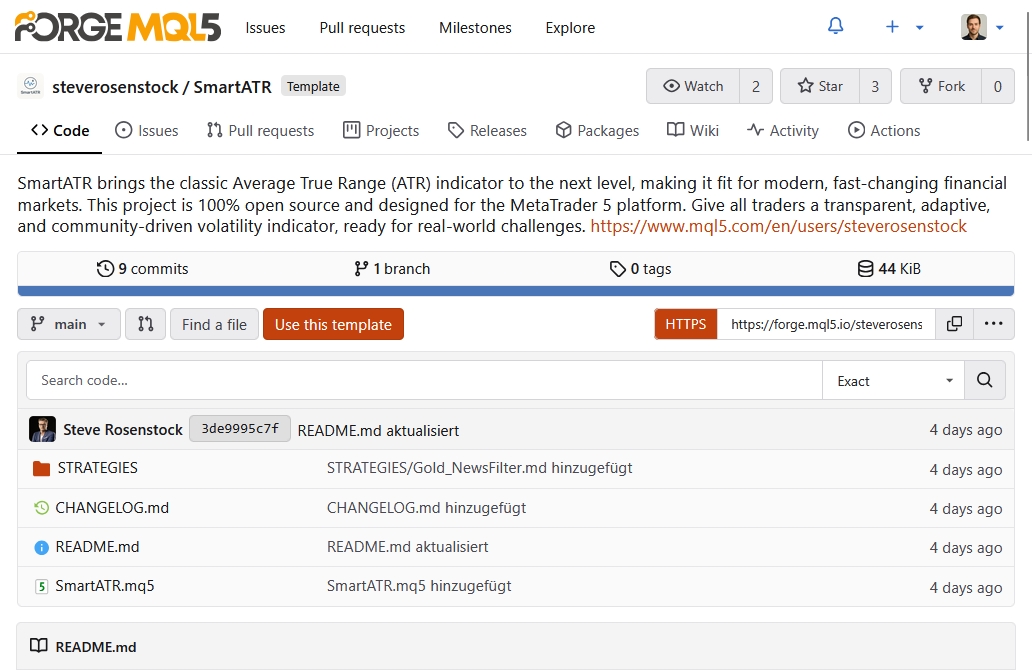
Watch — follow project updates-
Purpose: subscribe to notifications about repository events.
-
If you choose to Watch, you'll receive notifications (via email or in-app) about new issues, pull requests, releases, and other activity.
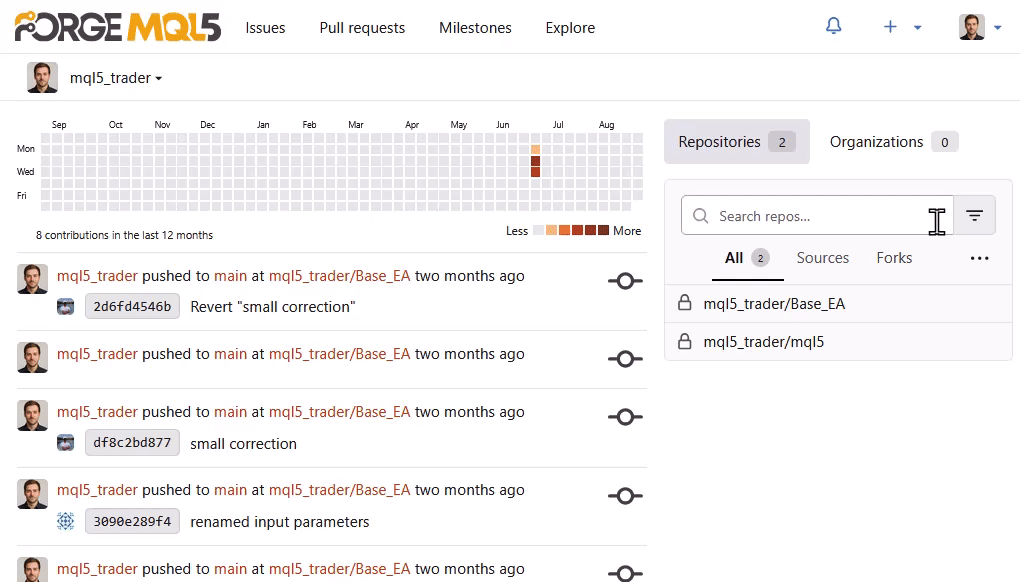
Star — adding a project to favorites or showing support-
Purpose: mark a project as interesting or valuable.
-
Clicking Star does not subscribe you to updates; it's more a way to show appreciation and add the repository to your favorites.
-
Stars often indicate a project's popularity: the more stars, the more people find it useful.
-
You can easily access starred projects later in your 'Starred repositories' section.
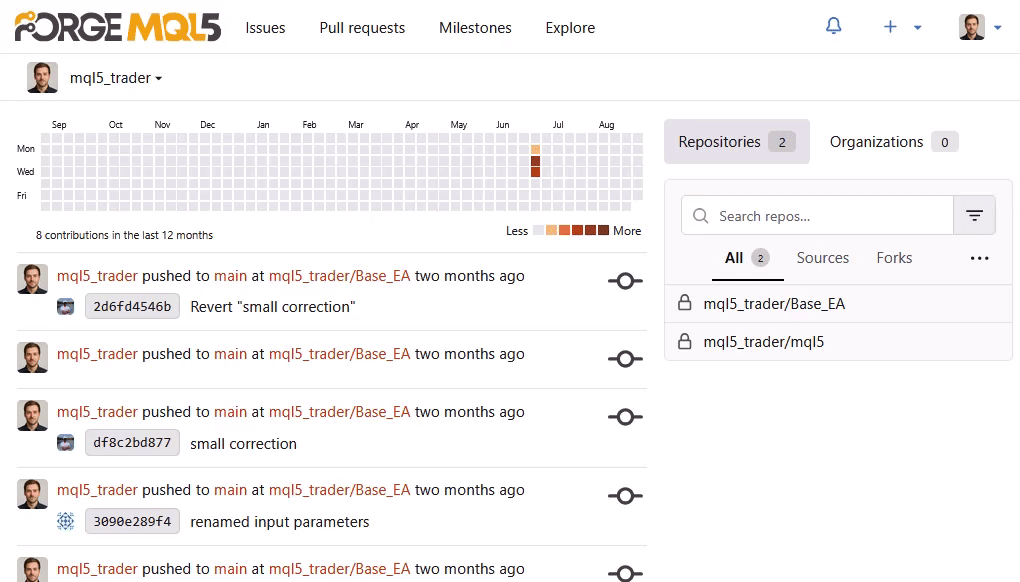
-
- The search bar accepts project names, tickers, or author names.
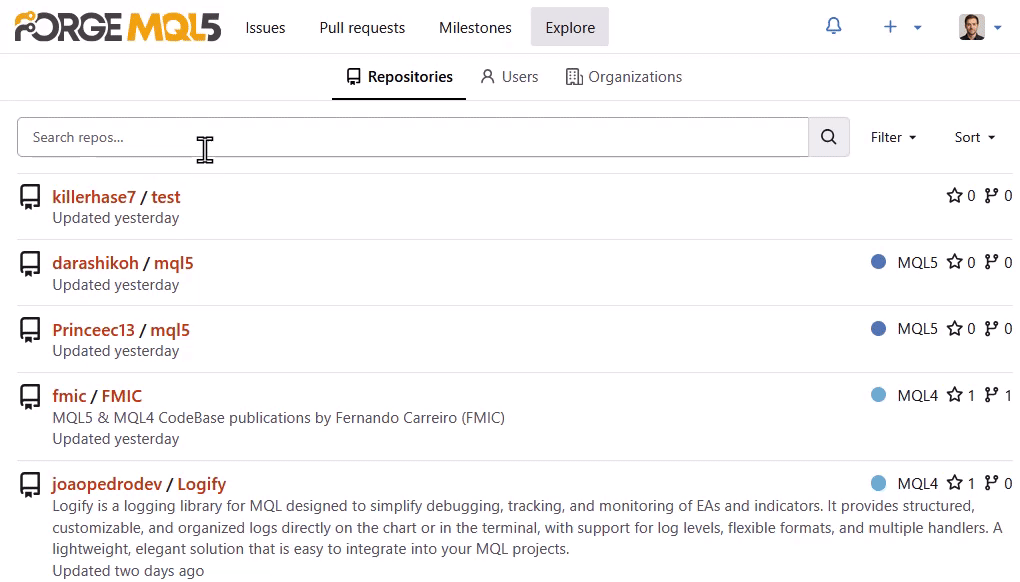
- A project page includes <> Code file tree, Commit graph, Branches, Contributors, and Activity.
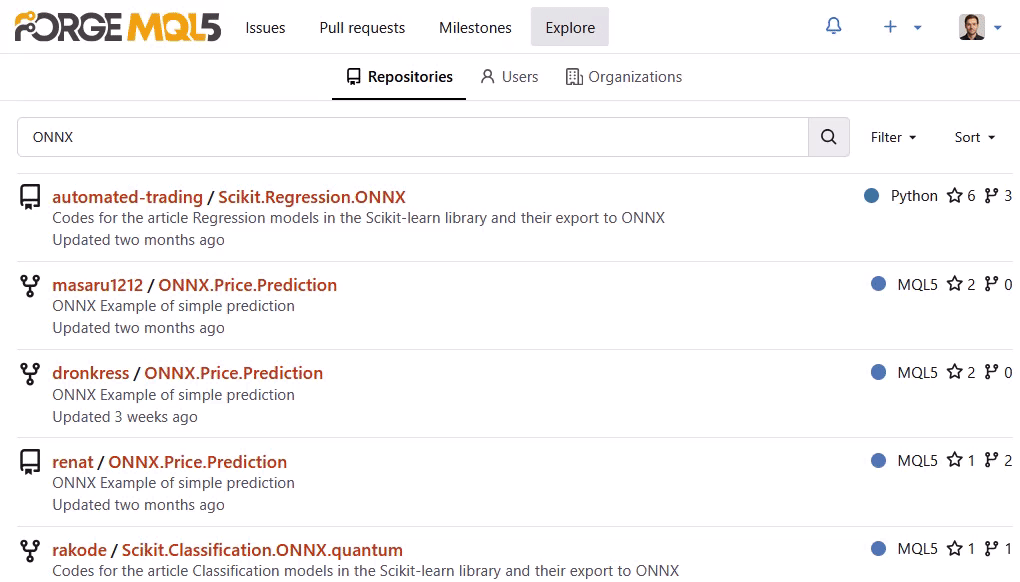
4. Getting Started with a Project in MetaEditor
On the MQL5 Algo Forge site, you can fork another developer's project to create your own copy. This is done via the Fork button on the project page. A new repository will be created under your account. To do this log in at https://forge.mql5.io using your MQL5 account data, go to Explore, and select a project. Advantages over simple file copying:
- All files, commit history, and branches are preserved.
- To suggest your changes back to the original project, use a Pull Request.
- You can freely make changes without affecting the original project.
- Forks are often used for:
- experiments,
- extending other developers' projects,
- creating personal modifications.
4.1 Cloning Another Developer's Project
Open the project you want to clone on forge.mql5.io and click Fork. Enter a name and description for the fork and save.
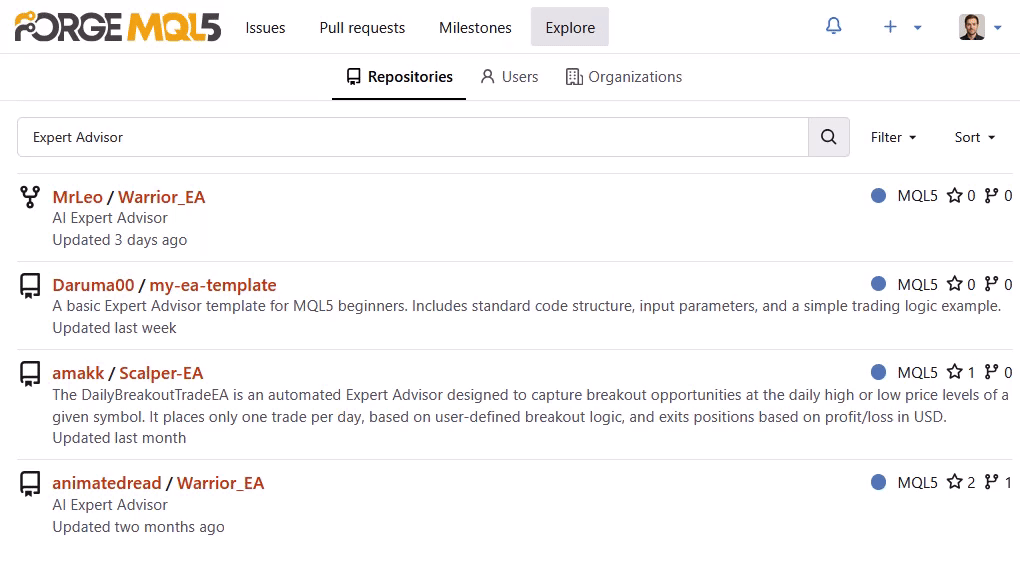
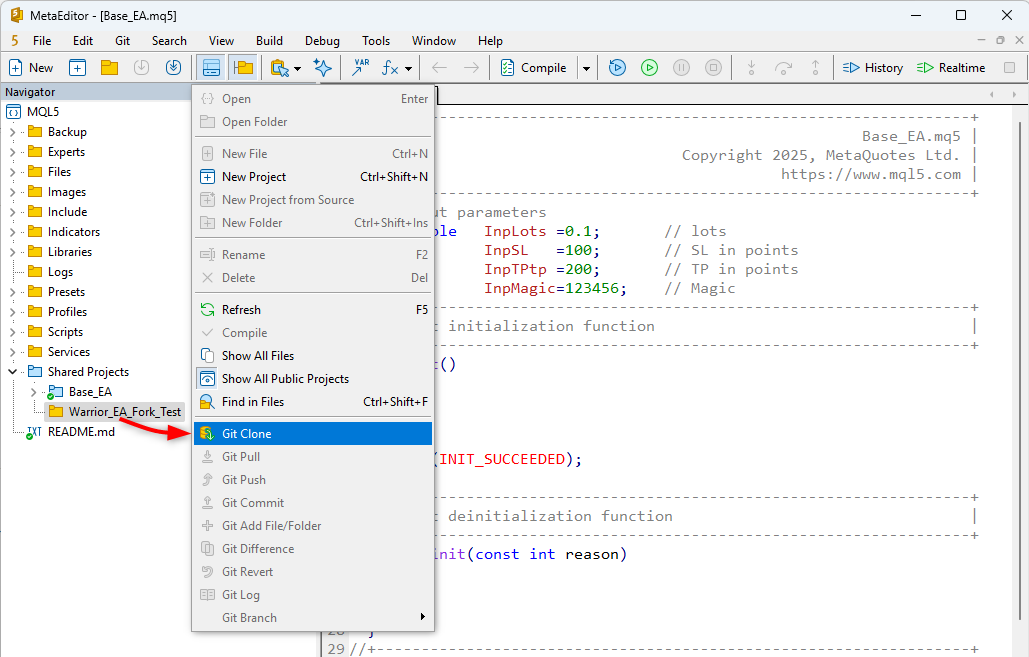
To check the project after cloning, right-click the project folder, open the context menu, and select Git Log. This will display the entire commit history for the current branch of the project.
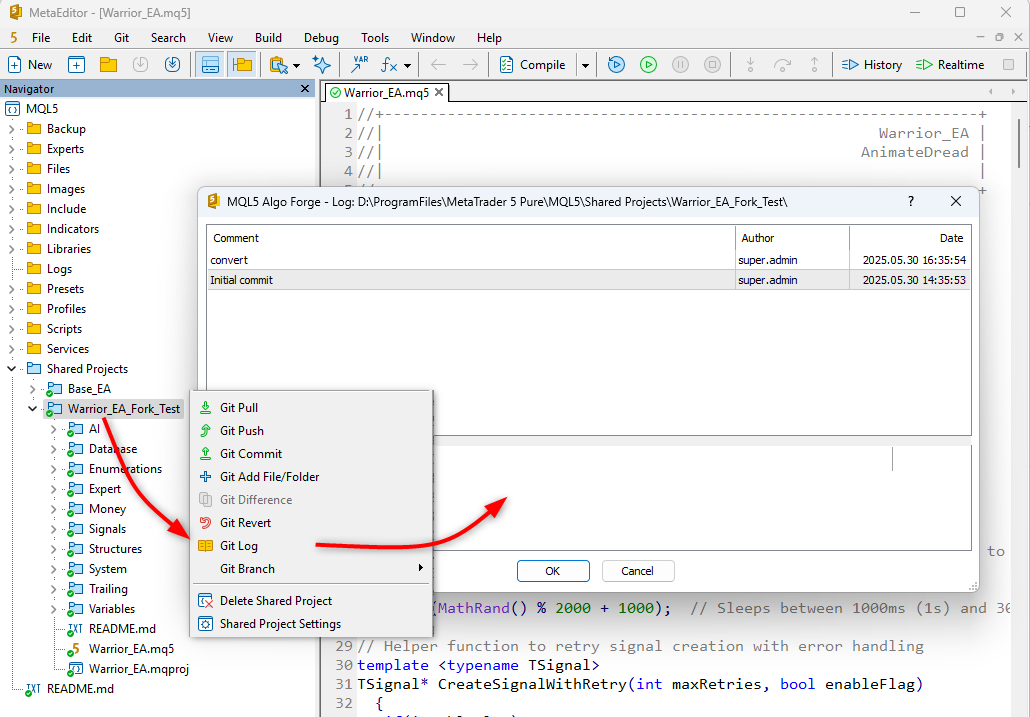
4.2 Creating Your Own Project in MetaEditor
You can create a new project directly in MetaEditor. This can be a private project (1), located in any folder of the MQL5 directory, as well as a public project (2), created in the 'Shared Projects' directory. Full documentation on project creation and management is available in the MetaEditor online help section Creating and Managing Projects.
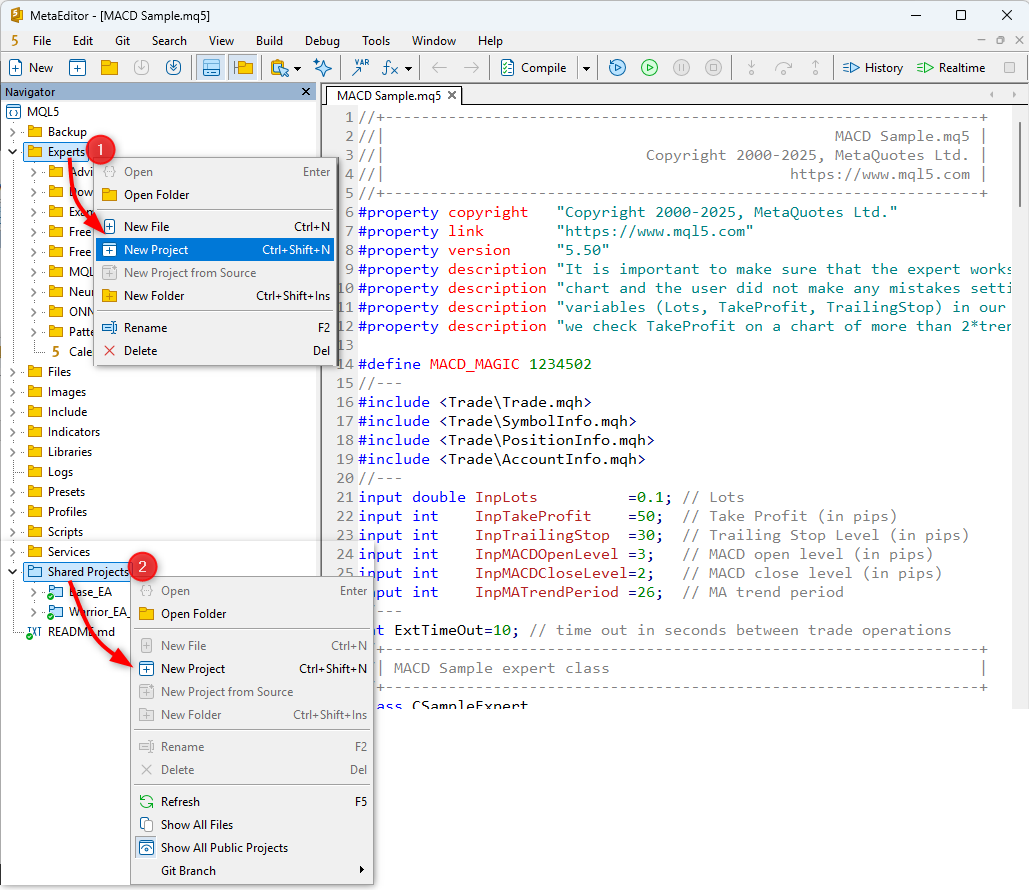
5. Useful links
- forge.mql5.io/explore/repos – catalog of open repositories
- MetaEditor Documentation – Algo Forge Help
- MetaTrader 5 Build 5100 Release Notes – Git integration and the launch of MQL5 Algo Forge
- Article "Getting Started with MQL5 Algo Forge" – step-by-step guide with MetaEditor screenshots